IMG Processing AI Features
IMG Processing AI features: image generation (Stable Diffusion), classification (Resnet-50), visualization (Uform-Gen, LLaVA), background removal. Image API tutorial

In the last two post about IMG Processing, I have shown you how to interact with the API using the HTTP endpoints, and using the NodeJS SDK.
Today I would like to showcase the AI Features available on IMG Processing, and how to use them, so let's start.
Before Starting
The first step is creating an account.

As soon as you sign up for the IMG Processing API, you will receive a test API key that you can use to make requests to the API.
Image Generation
Now we have an API Key, the first AI feature I would like to talk about is the image generation feature. Using Stable Diffusion, it has a great performance, and competes on quality and price with almost all the solutions on the Internet like DALL-E 3 and Midjourney.

The endpoint to generate images is /v1/images/imagine and receives a name, prompt and an inverse prompt as payload. Try it by yourself using the tool of your preference or directly on the playground:

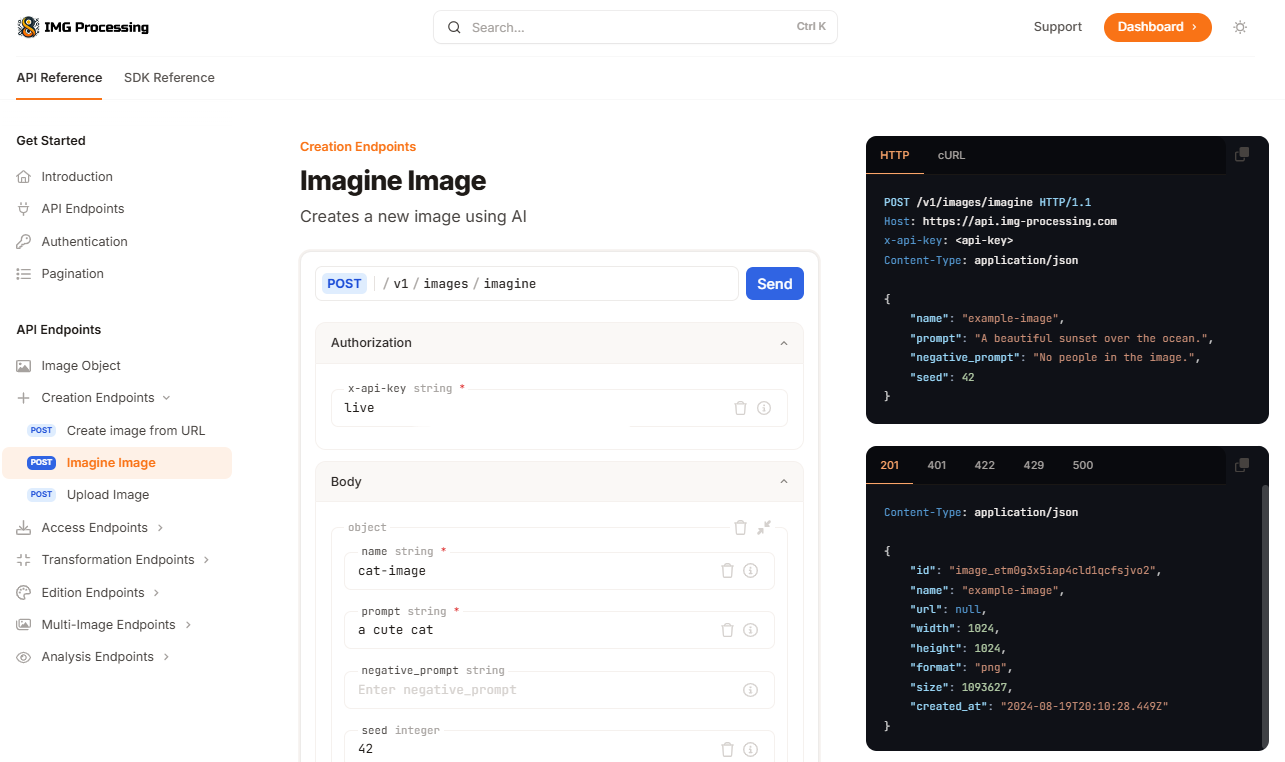
We can check the created image, using the download endpoint, or going to the dashboard:
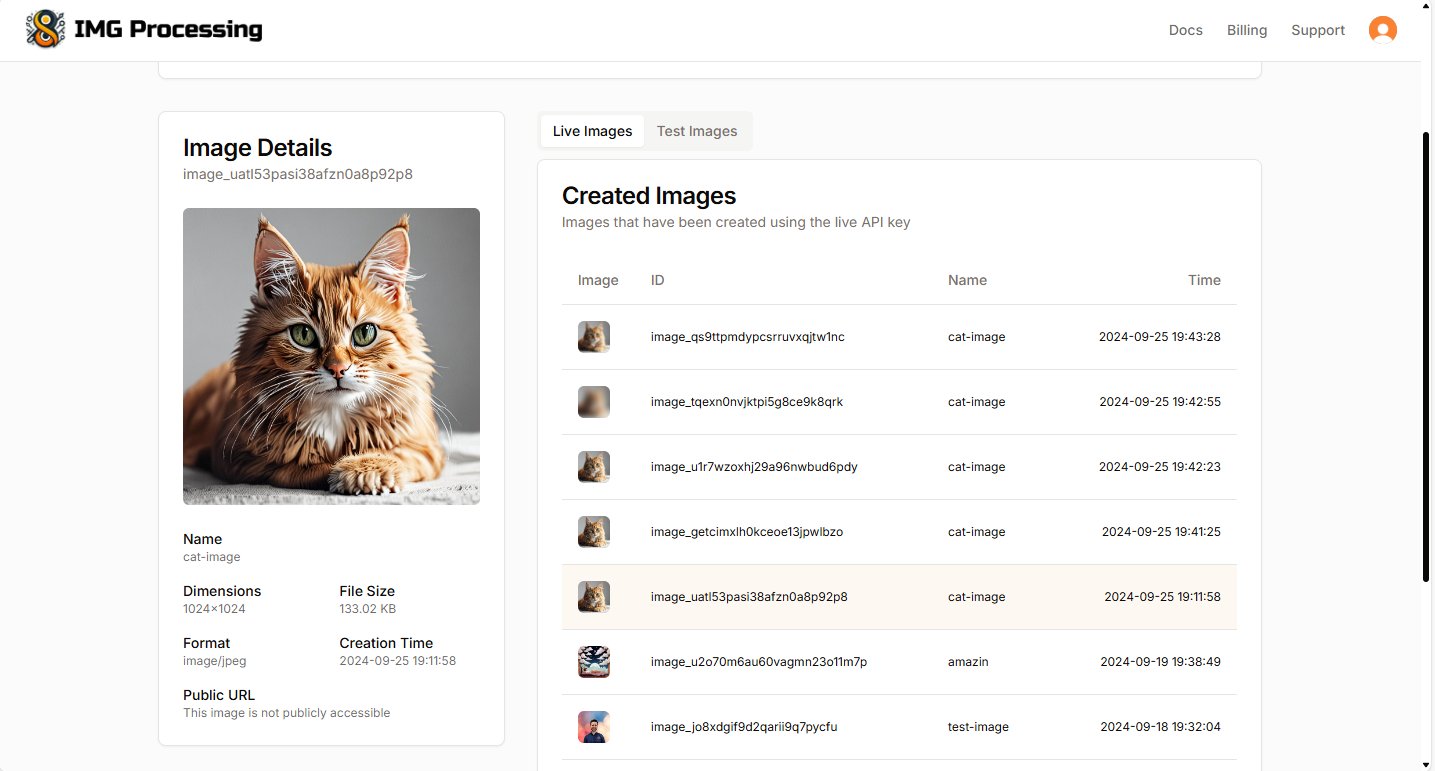
As you can see, it generates a cat image of 1024x1024 pixels
Image Classification and Visualization
If you want to add labels to an image, or identify what is shown in an image, the endpoint /v1/images/{imageId}/classify is very helpful. Using Restnet-50 it is able to categorize an image with a high accuracy within a set of 1000 labels.

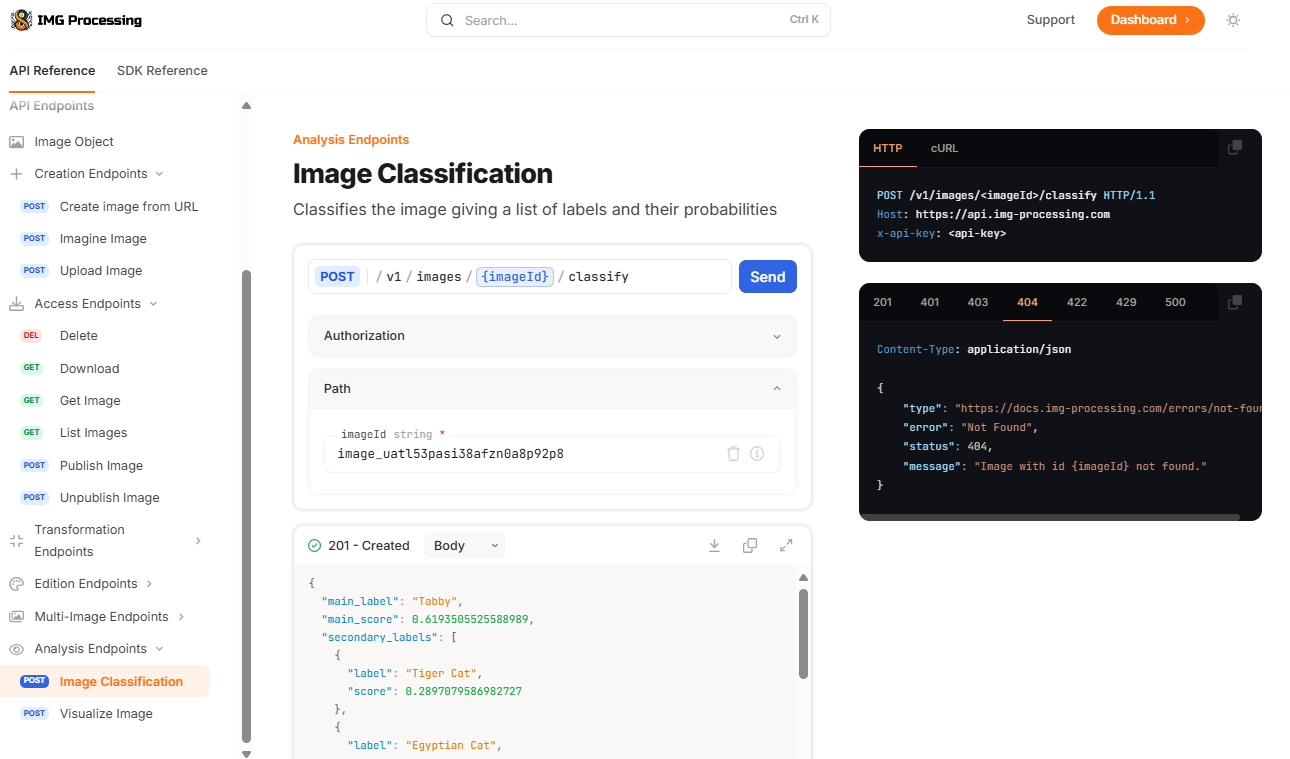
As you can see, after giving it the image we generated using the AI, it identified the cat as a Tabby with a score of 62%, which is correct. However, the bad thing about this model, it is limited to 1000 labels, and the world is full of things beyond that.
If you will work with more complex images, probably you prefer a cutting edge model like Uform-Gen or LLaVA. These models allow you to ask questions and generate responses about an image. For example, we can ask the AI what is featured in this image using the endpoint /v1/images/{imageId}/visualize

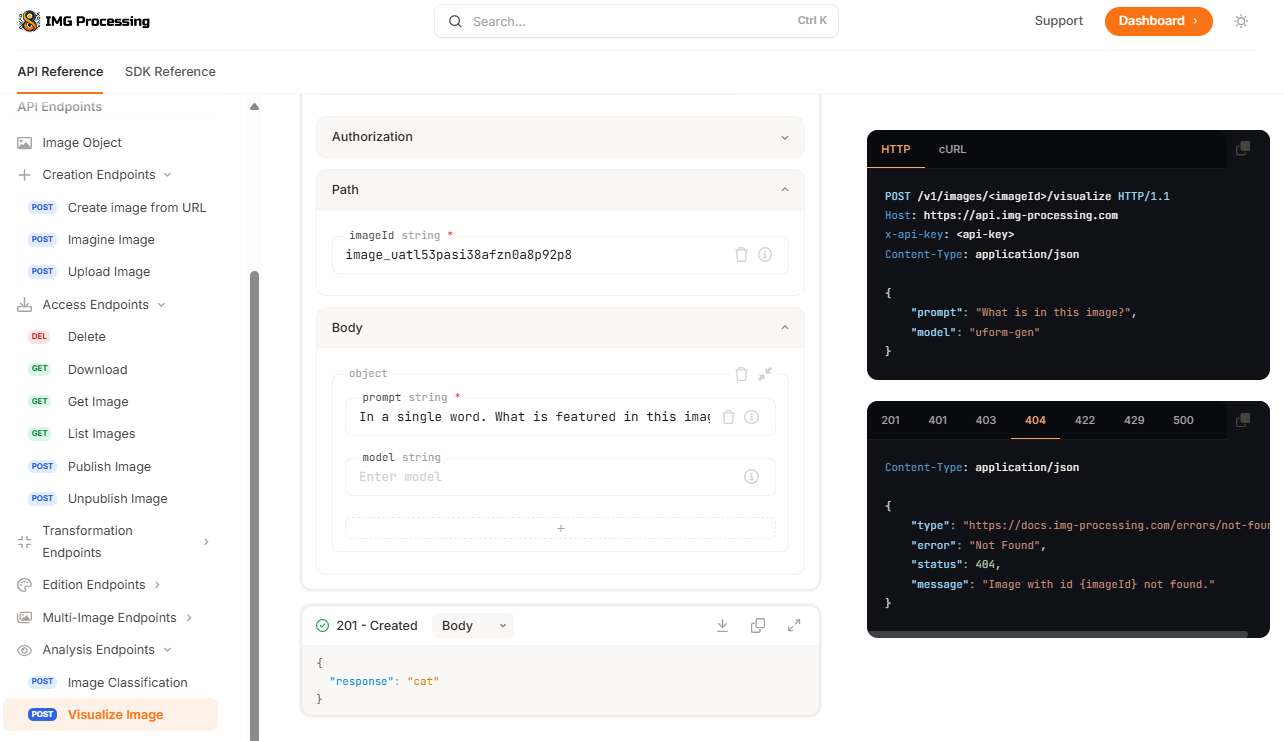
Here, after asking the AI In a single word. What is featured in this image? it answered correctly cat. Here is up to your imagination, but you can use this in any way you prefer, for example, let's use it to create a caption:
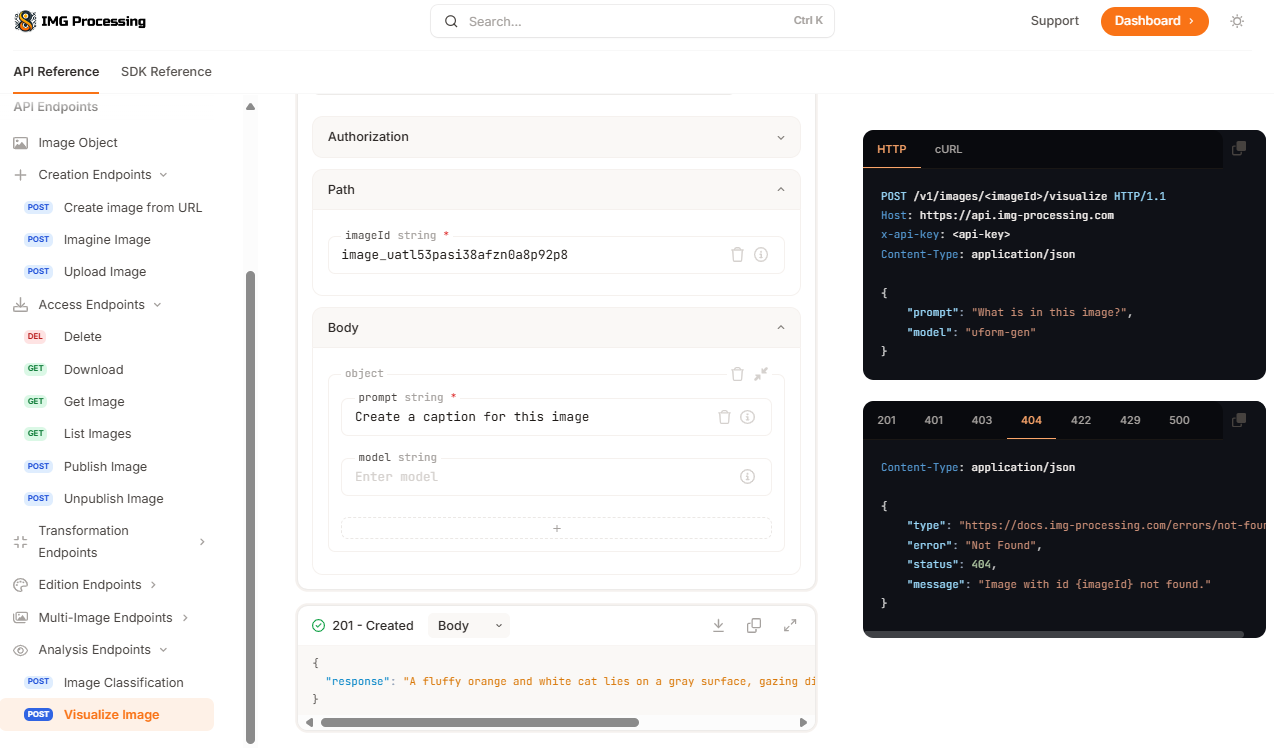
Awesome, isn't?
Background Removal
One of the main functionalities of IMG Processing is the background removal feature, being one of the best on the whole internet, in quality and price, being x50 cheaper than tools like RemoveBG, and getting awesome results. Let's see it:

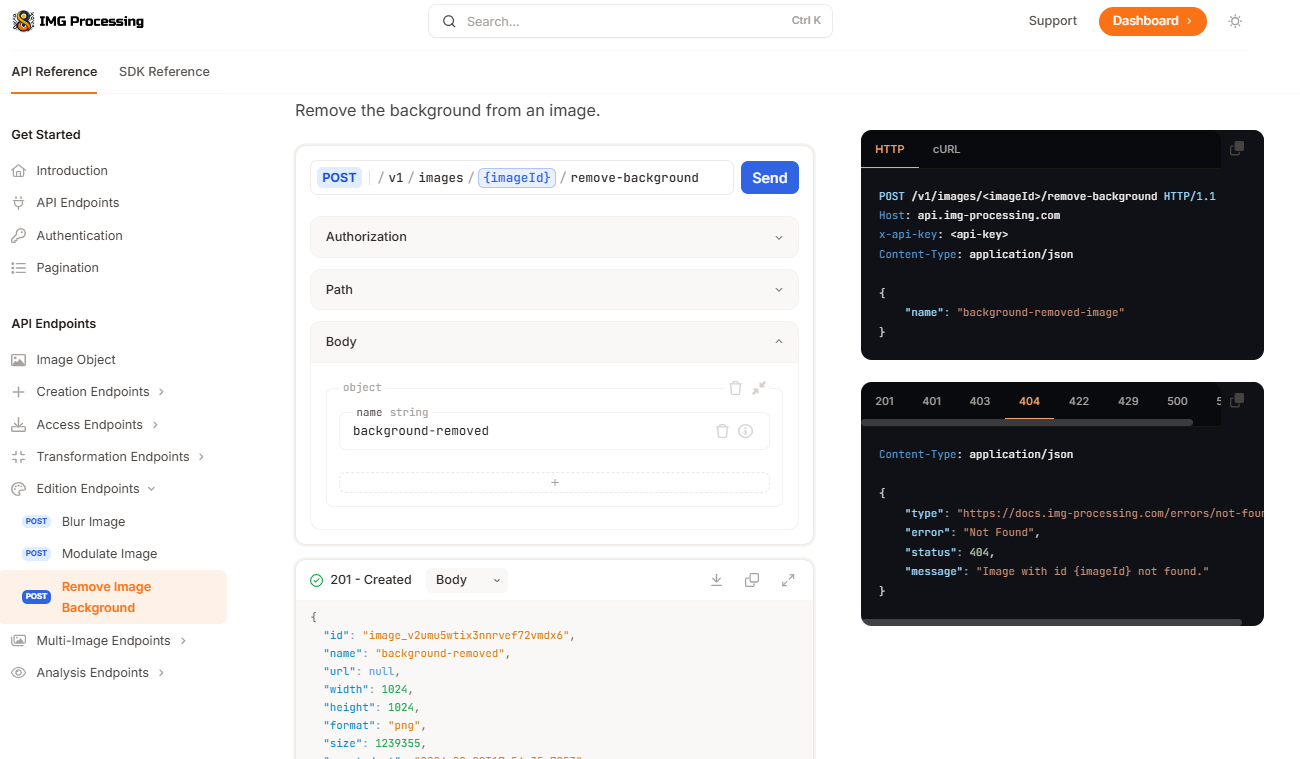
You can see, a PNG image was returned. Let's download it:
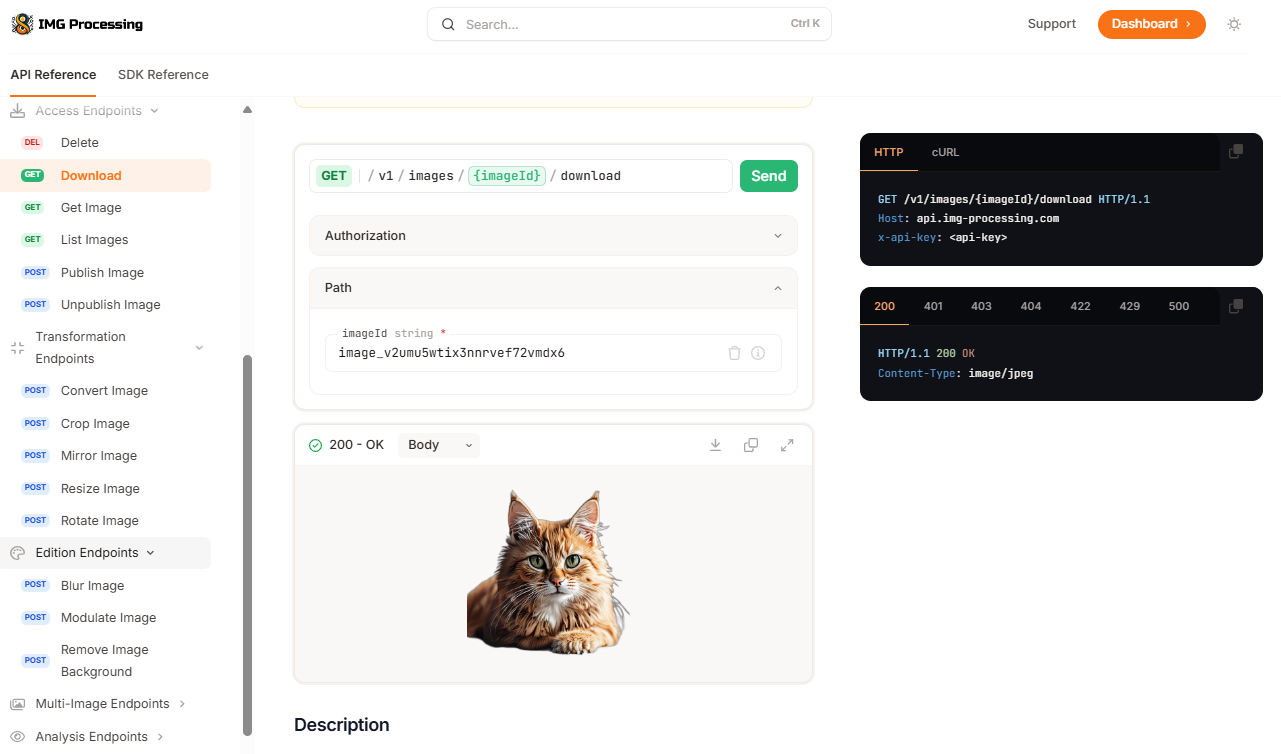
Nice, we downloaded it. Here is the result:

That's it, we removed the background of the image, in a easy, fast, and cheap way.
Future Features
Those are the only AI Features available at the moment, but in the future I have plans to integrate an effect to blur backgrounds using the distinct layers I get in the remove background feature, add improved OCR capabilities (visualize endpoint works okay, but it hallucinates), add more models for classification, image generation, and background removal, image variations, etc.
For now, thanks for reading and I hope you enjoy this tutorial!
If you enjoy the content, please don't hesitate to subscribe and leave a comment! I would love to connect with you and hear your thoughts on the topics I cover. Your feedback is greatly appreciated!






